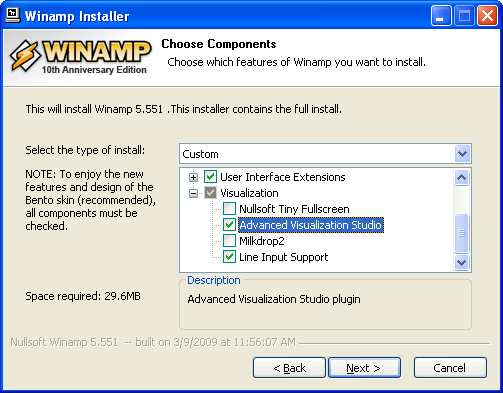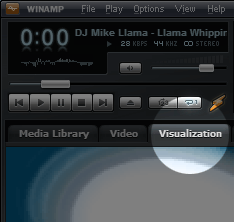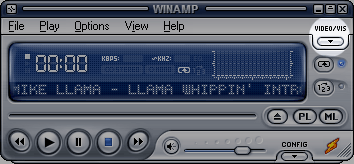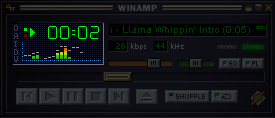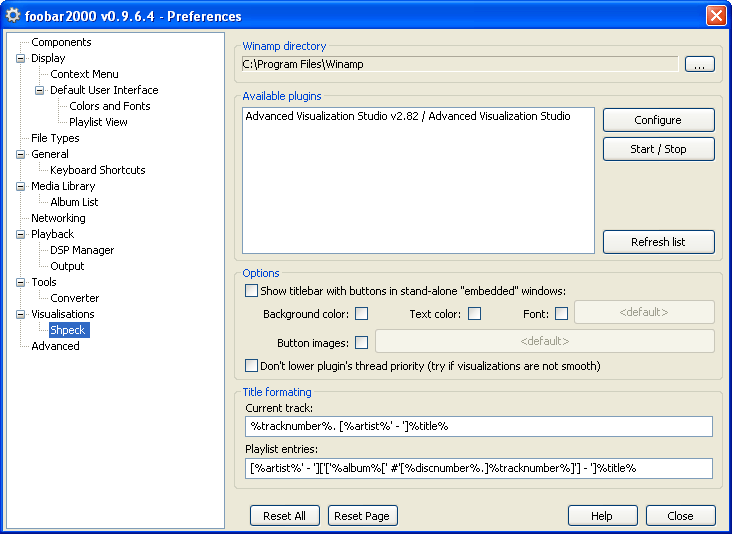Winamp
Most people will use
Winamp to watch AVS presets, as it's the one player already shipping with AVS. This is of course due to the fact, that both come from the same company (Nullsoft, part of America Online). What is important here, is that you mustn't download the lite version of Winamp, it's the only version not being equipped with any visualization plugin. Both full version or any of the available bundles should work. AVS will be installed by default, in the following screenshot you can see where to enable/disable this.
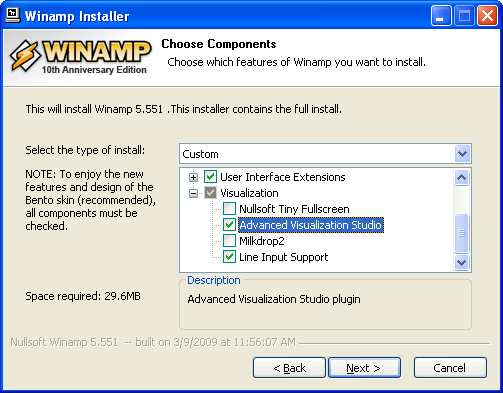 |
| Winamp 5.5 Installer with AVS selected |
On complete install, you need to make sure, that AVS is your default visualization plugin. To find out, navigate for
Visualization in the menu, then click
select plug-in. The quick way to get there is using the Control-K shortcut.
Bento Skin (new default)
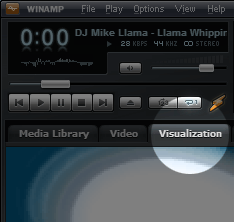 |
| Winamp 5.5 with Bento skin |
If everything is set up properly and the music started playing, all you need to do is switch to the Visualization tab (next to the Media Library and Video). The controls at the bottom allow you to change presets, go to fullscreen or open the editor.
Winamp Modern
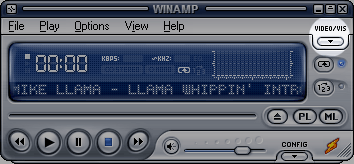 |
| Winamp 5.5 with Modern skin |
It's pretty much the same using the Modern Skin, if everything is set up correctly, AVS will start playing after hitting the
Video/Vis button on the top right. Once the AVS window has expanded, there will be buttons below to control it.
Winamp Classic
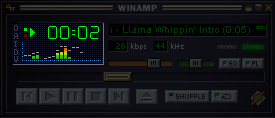 |
| Winamp 5.5 with Classic skin |
No matter which classic skin you are using, you can launch a properly set up AVS by double-clicking on the inbuilt visualizer, or by using the Control-Shift-K shortcut. A new window with visualizations will open, but there are no buttons to control the state of AVS. Doing a rightclick on the screen will allow you to switch to fullscreen or to open the editor, for everything else you need to use the shortcut keys. Spacebar will load a random preset, U the next preset and Y the previous.
foobar2000
Apart from Winamp, you can use AVS with several third party media-players. One of more popular one's is
foobar2000. In any case you will need the AVS DLL from an existing (or a previous) installation of Winamp. Or you can download
vis_avsmod.dll, a fully compatible version of the original AVS with a modified editor interface.
foobar2000 0.9
For foobar2000 version 0.9.x, you need to put
foo_vis_shpeck.dll (
info) in the components folder of your foobar2000 installation (e.g.
C:\Program Files\foobar2000\components).
If you have Winamp installed, the Shpeck plugin will automatically detect AVS or any other visualization plugin for Winamp. Otherwise you need to create a fake Winamp directory, using the same structure as the original. To do so, create a directory "Winamp" wherever you want to have it. Inside that folder, create another folder "Plugins" and copy your AVS DLL in here. At last, create a folder "avs" inside of "Plugins" and copy your presets, bitmaps and APEs to it.
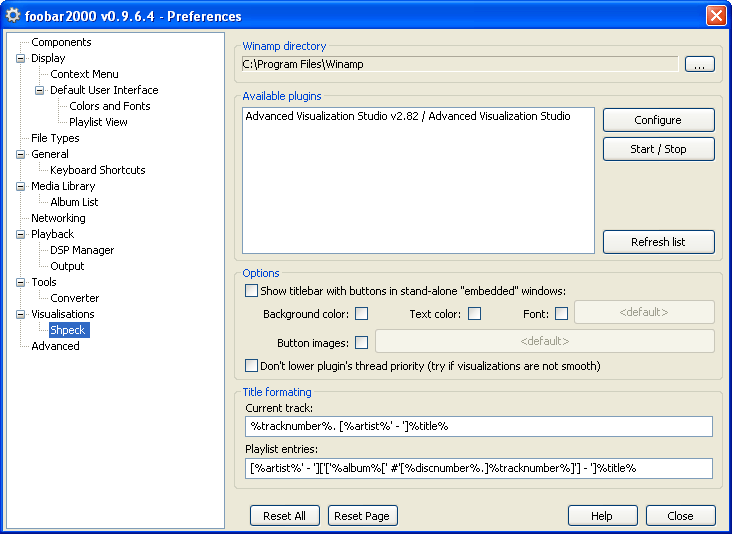 |
| Shpeck Preferences |
Go to you foobar2000 preferences and browse to Visualisations/Shpeck. Choose the correct Winamp path, then close the preferences. You can now launch AVS once you got music playing. Go to the main menu, browse to View/Visualisations and choose
Advanced Visualization Studio.
foobar2000 0.8
I don't know if there's any reason to stick to old versions of foobar2000, but you can run AVS on v0.8 using the
BaconWrap plugin. If works pretty much the way I described above, but you can as well stick to the
official guide.
Linux and Mac OS X
You can run Winamp on Linux, Mac OS X and probably some other Unix-like operating systems. In any case, you will need
Wine (known as
Darwine on Mac OS X), running Apple's operating system requires also
X11 (you can find it on your Mac OS X Install CD). Once it's up and running, you can refer to the descriptions above, depending on which player you prefer to use.
The performance of AVS on Linux is usually close to equal when compared to running it on Windows. Some claim it's even faster, but in average it's pretty much the same or slightly slower.